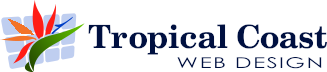Google Analytics: Step Two – Finding the Good Stuff

So, you’ve finally set up Google Analytics and data is flowing in.
Congratulations — you’re now “spying” on your own website, legally. But staring at all those charts and menus feels like opening the cockpit of a jumbo jet.
Don’t worry — we’re not pressing every button. Just a few that actually tell you something useful.
Here’s how to find the reports that matter and what they mean for your small business.
Realtime – Who’s on My Site Right Now
This is the fun one.
In the menu on the left side of your Analytics screen, click “Reports”. Under that, select “Realtime.”
Why should you care? Because Realtime is like looking through your shop window. You can test what’s working straight away.
You’ll see a world map and a few counters flicking up and down. Each one represents a person currently on your website.
- Just posted something on Facebook?
- Sent an email newsletter?
- Launched a Google Ad?
Open Realtime and see if people are actually showing up. If the number stays at zero, either your campaign didn’t land, or the internet is broken. (It’s usually the first one.)
You can also see which pages people are on, where they’re from, and what device they’re using. Handy for checking if your mobile visitors are getting stuck somewhere awkward.
Audience → Demographics – Who Are These People, Anyway?
Now let’s find out who’s coming to your website.
Click “Reports” → “User” → “Demographics.”
Here you’ll find details like:
- Country and city of your visitors
- Age groups
- Gender
- Language settings on their device
If you’re a small business, this is gold. Let’s say you thought your customers were all 20-something tech geniuses — but your analytics says most are 45-year-old homeowners in North Queensland. That changes how you write your website copy, doesn’t it?
It’s also useful for advertising. If you see that most visitors are local, you can aim your Facebook or Google ads at those postcodes instead of wasting money showing ads to people in Sydney who will never visit your shop.
Acquisition – How Did They Find You?
Now click “Reports” → “Acquisition” → “Traffic acquisition.”
This report tells you where your visitors came from before they landed on your site. It’s basically your marketing scoreboard.
Here’s what you’ll see:
- Organic Search: People who found you by typing something into Google. This means your website’s showing up in search results — fantastic news.
- Direct: Visitors who typed your web address straight into their browser or used a bookmark. Usually loyal customers or people who know your business by name.
- Referral: People who clicked a link to your site from another website — maybe a local directory, a news article, or a partner business.
- Social: Clicks from Facebook, Instagram, or other social media sites.
- Paid Search: Visitors who arrived via your ads. If you’re paying for clicks, this tells you whether it’s working or just funding Google’s coffee machine.
Look at which source sends you the most traffic — that’s where your time and money should go. If “Organic Search” is leading the way, keep working on your SEO. If “Social” is booming, post more there. If “Paid Search” is flat… maybe turn off the tap.
These three reports — Realtime, Demographics, and Acquisition — are all you need to start understanding how your website is performing.
Think of them as your dashboard lights. They tell you if people are arriving, who they are, and how they got there. Once you know that, you can fine-tune your marketing, talk to the right people, and stop wasting time on the wrong channels.
Next up? Step 3 — where we dig into what visitors do once they arrive. Spoiler: that’s where the money is.