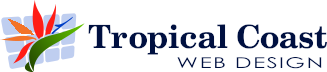Getting Started with Google Analytics – Step One
Google Analytics can be very daunting for the first-time user.
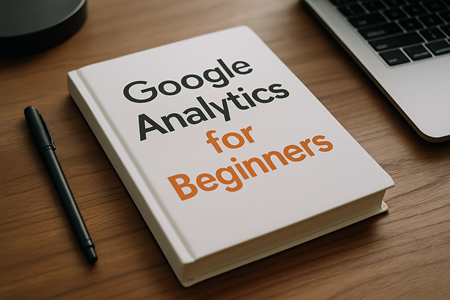
Scratch that. I’ve been using Google Analytics for years and even I find all the data available to be a bit overwhelming – especially if you don’t know what you are looking for.
But before you can start reading the data and statistics streaming in from your website, it need to be connected correctly to the Google Analytics system.
This blog will look at Step One – how to get Google Analytics set up and collecting that data. This part is all about creating your GA4 property (the code that links the site to Google), installing the tag on your site, and confirming that data is flowing. Do this once, do it properly, and everything else you report on later – traffic, conversions, campaigns – will be accurate.
Here we go – Step by Step
1) Create your Google Analytics account
- Head to analytics.google.com and sign in with a Google account you are happy to use long term.
- Click Admin in the bottom left, then Create Account. Name it after your business so it is easy to recognise later.
2) Create a GA4 property
- In Admin, click Create Property. Name it something clear like “YourSite GA4”.
- Set the reporting time zone and currency. Get these right now – it keeps your numbers consistent with your shop and bank statements.
3) Add a Web Data Stream
- Choose Web as your platform, enter your website URL and a friendly stream name.
- Leave Enhanced measurement on. This automatically tracks page views, scrolls, site search, outbound link clicks and file downloads – a great starter kit without extra code.
4) Grab your Measurement ID
- You will see an ID that looks like G-XXXXXXX. This is the key you paste into your site so Analytics knows where to send data.
5) Install the GA4 tag on your website
Pick one method and stick with it:
- WordPress – simple plugin: Use Site Kit by Google or a lightweight GA plugin. Paste your Measurement ID when prompted and save. Avoid installing multiple analytics plugins – one is enough.
- Google Tag Manager: If you already use GTM, add a new GA4 Configuration tag with your Measurement ID and publish. GTM is ideal if you plan to track extra events later.
- Manual install: Add the global site tag (gtag.js) to the
<head>of every page. Most themes let you add scripts in a header field.
6) Verify data is coming in
- Open Reports → Realtime in GA4.
- In another browser tab, visit your website and click around a couple of pages.
- You should see at least one active user show up within seconds. If not, clear caches, check you published your GTM container, and confirm you used the right Measurement ID.
7) Do three quick hygiene checks
- Exclude internal traffic: In Admin → Data Streams → Configure tag settings → Define internal traffic. Add your office IP so your own visits do not inflate reports.
- Site search: If your site has a search box, ensure the search query parameter is recognised in Enhanced measurement settings.
- Data retention: In Admin → Data settings → Data retention, set Event data retention to 14 months so explorations keep historical detail.
8) Share access properly
- In Admin → Access management, add team members with the right roles. Use “Viewer” for read-only, “Editor” for power users. Avoid sharing your personal login.
That is Step One done – you have a GA4 property, the tag installed, and verified data in Realtime. From here, everything else becomes easier: you can see which channels bring visitors, which pages perform best, and which actions count as conversions. Next Step, we will move on to defining your key conversions and building a simple weekly dashboard. But none of that matters without a clean setup – and you’ve just nailed it.