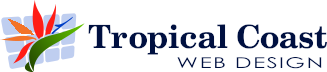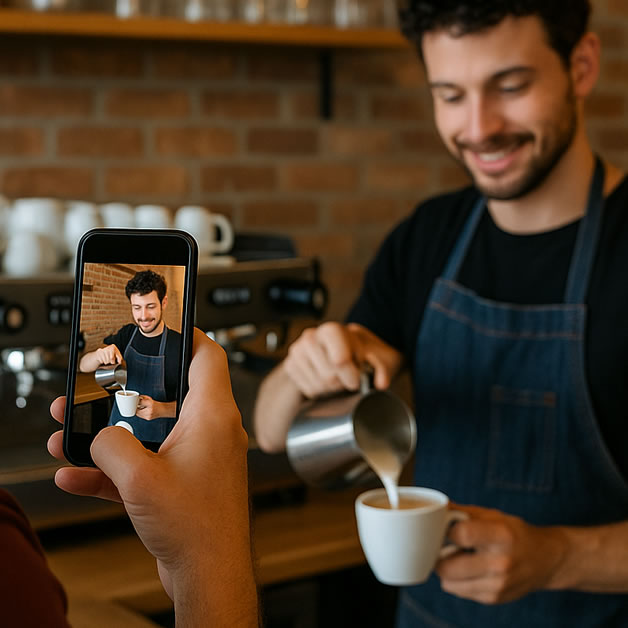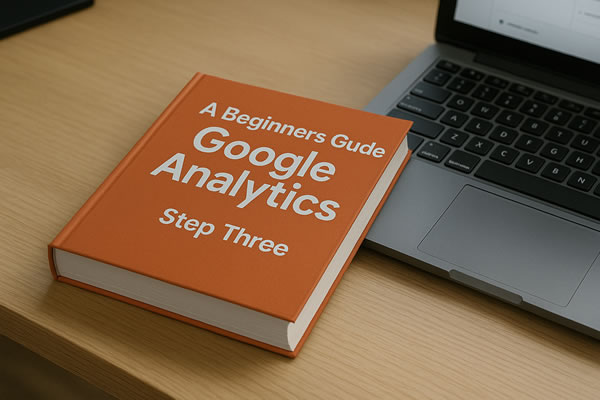Got ten minutes? This one’s worth it.
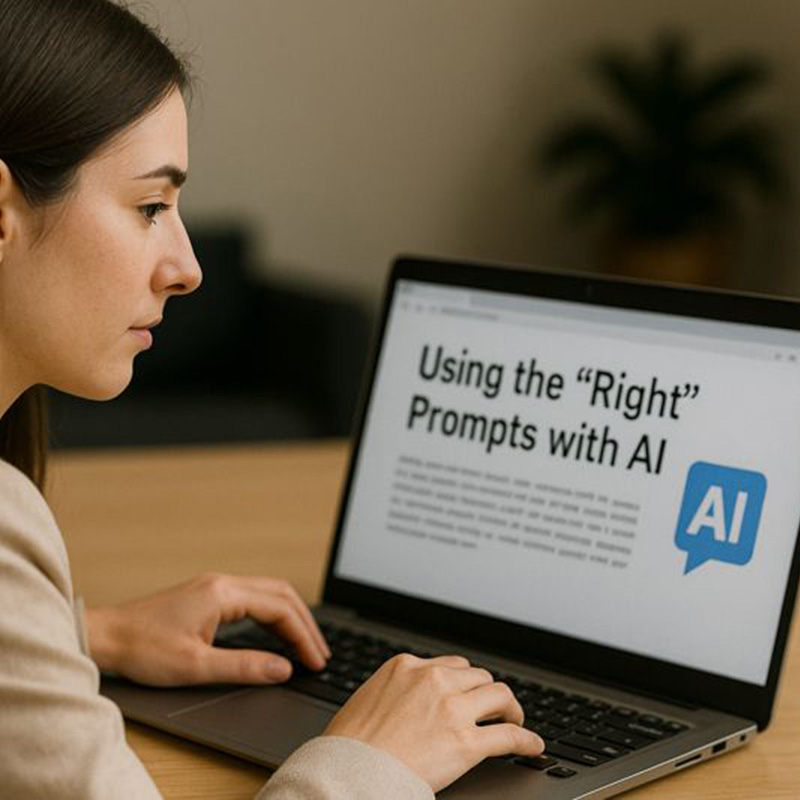
AI tools are popping up everywhere at the moment, and for many small business owners they sit in the same mental category as “the website stuff” or “social media things” – useful, but a bit confusing.
One of the most common comments I hear is, “I tried AI, but it didn’t really give me what I wanted.”
In most cases, that’s not because the AI tool is bad. It’s because the prompt wasn’t clear enough.
Think of AI like a very fast, very capable assistant who doesn’t know your business unless you explain it. A good prompt is what turns a vague, generic answer into something genuinely useful for your website, social media, or marketing.
Here are the key elements that make up a successful AI prompt, and why each one matters.
1. Tell the AI who it is meant to be
This is one of the simplest and most powerful things you can do. AI responds far better when it understands the role it’s playing.
For example, “Write a blog post” is vague. “You are a web developer who runs a solo business creating websites for regional small businesses” gives the AI a clear perspective. That context influences the language, the examples used, and the advice given.
For regional businesses, this matters because your challenges are very different from big-city businesses with marketing teams and large budgets.
2. Clearly define who the audience is
AI needs to know who it’s talking to. Are you speaking to business owners who aren’t very confident online? Local customers? Tradespeople? Retail shoppers?
When you specify the audience, the AI naturally adjusts its tone and complexity. Without this, you often end up with content that’s too technical or too generic to be useful.
3. Explain the goal, not just the task
Many prompts focus only on the task, not the outcome.
Instead of “Write a Facebook post about my business”, explain why you want it. For example, “Write a Facebook post that encourages locals to shop with us instead of travelling to Townsville.”
That goal shapes the message and keeps the content focused on what actually matters to your business.
4. Set the tone and style
Tone makes a huge difference. Friendly, conversational, professional, relaxed – these all produce very different results.
If you don’t specify tone, you’ll often get something that sounds stiff or corporate. For small regional businesses, a friendly, human tone usually works far better and feels more authentic.
5. Provide structure and boundaries
AI works best with clear limits. Word count, format, number of points, or even where the content will be used all help keep things on track.
For example, asking for a “600-word blog written in a numbered list” is far more effective than just asking for a blog post and hoping for the best.
6. Include any must-have details
If certain ideas are important to you, say so. Location, local loyalty, convenience, community involvement – AI won’t automatically know these matter unless you include them.
The more relevant context you provide, the less generic the output will be.
7. Expect to refine, not be perfect first time
Even good prompts can usually be improved. The real power of AI is that you can tweak the result instead of starting again.
Small follow-ups like “make this friendlier” or “simplify this explanation” often produce big improvements.
A full AI prompt example
Below is an example of a complete, well-structured AI prompt that a small business owner in a regional town could realistically use. It includes role, audience, purpose, tone, structure, and key details.
You are acting as a helpful marketing assistant for a small, locally owned business in a regional Queensland town.
Write a Facebook post aimed at local customers who live in and around the town and nearby communities.
The purpose of the post is to remind people that they can buy locally instead of travelling to a larger centre like Townsville, and to highlight the convenience, personal service, and local knowledge that a regional business offers.
The audience is everyday locals who may not think twice about driving to a bigger centre for shopping or services, but who value supporting businesses in their own community when reminded of the benefits.
Write in a friendly, down-to-earth, conversational tone that sounds human and approachable, not salesy or corporate.
Keep the post short and easy to read, suitable for Facebook, and avoid technical or marketing jargon.
Include a gentle call to action that encourages people to shop locally or get in touch, without sounding pushy.
Make sure the message feels relevant to a regional town and reflects pride in being a local business.
Once you start thinking about prompts this way, AI stops feeling hit-and-miss. Clear prompts give clear results, and that makes AI another useful tool in your kit – not just another confusing trend.